Schedule management with AtikTeam
The Planning module offers a general support system for planning, scheduling and monitoring the progress of your projects. It provides automatic assistance for project planning, an automatic calculation of scheduling and deadlines, a Gantt Chart, an PERT execution graph, and more.
How to setup your planning
You must first activate the Planning module from the settings of the project.
Then go to the Planning tab. Start to build the structure of your project in the page Structure. This structure breaks down into phases, sub-phases (etc.), actions and events.
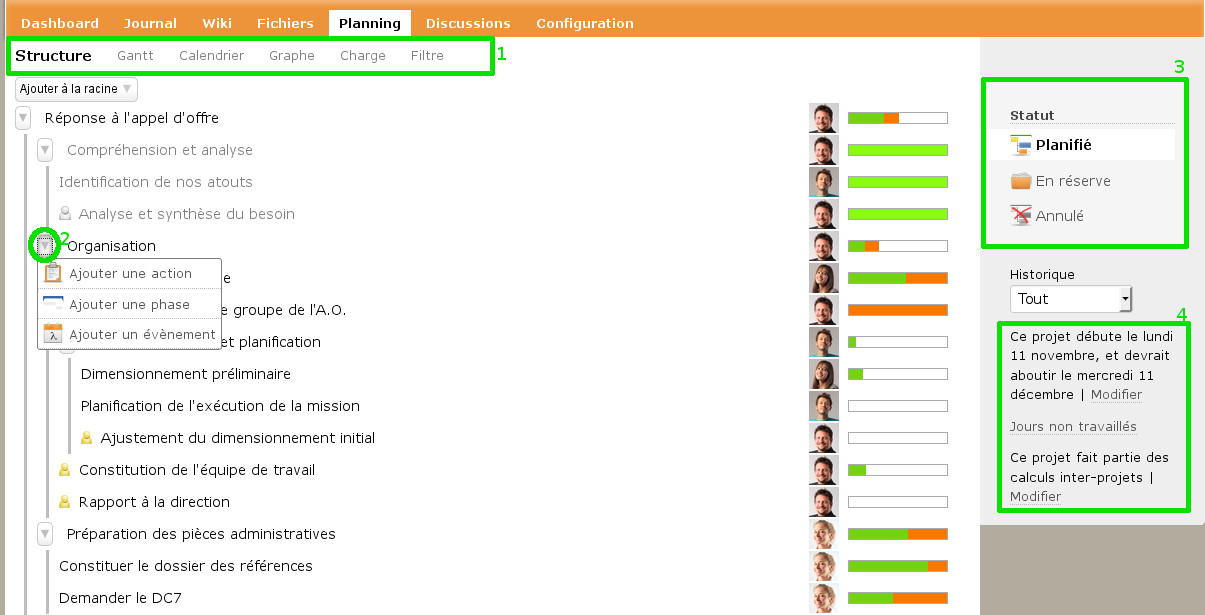
Phases, sub-phases etc.
Projects can always be divided into sub-projects, called phases, thus allowing to break down the whole project into smaller units. In turn, such phases can be decomposed into sub-phases to work on smaller units if necessary. With AtikTeam, you can create as many levels of phases and sub-phases that your project requires.
Empty phases do not make sense from an project modeling point of view, they are primarily used to break down the parts of a project. Their duration and load values only depend on actions they encapsulate. That’s why phases must not remain empty, but must be filled with actions or events.
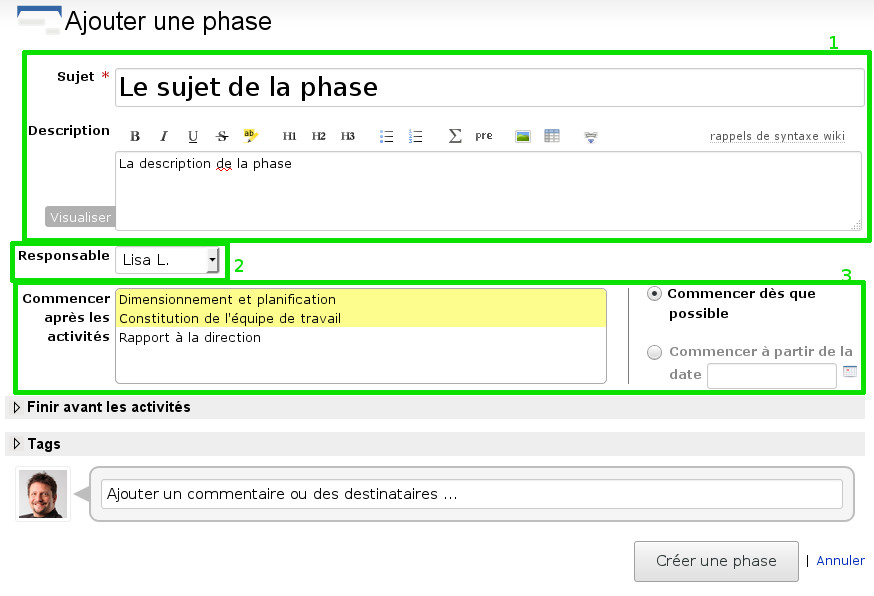
- [zone 1]: description of the phase
- [zone 2]: assignment of the phase to a coworker
- [zone 3]: automatic scheduling by dependencies (left) / manual scheduling by specifying a start date (right)
Be careful, phases are not “folders” intended to sort actions by themes. Indeed, the phase has a very precise meaning, it defines a sub-project that can have relationships with others planning elements of the same level, and within which elements may have interdependent relationships with each other.
Actions
The action represents the base unit of work, and therefore has a strong operational meaning. This is why a planned action should have a responsible who will ensure that completion happens on time, as well as a duration and possibly a load.
- the duration specifies the number of days granted to complete the action
- the load specifies the effective work time
It is therefore understood that if load = duration, then it is expected that the collaborator will work full time on the action throughout his duration. In contrast, if duration = 2 * load, then the worker can work part-time (half time on average) on this action for the duration expected.
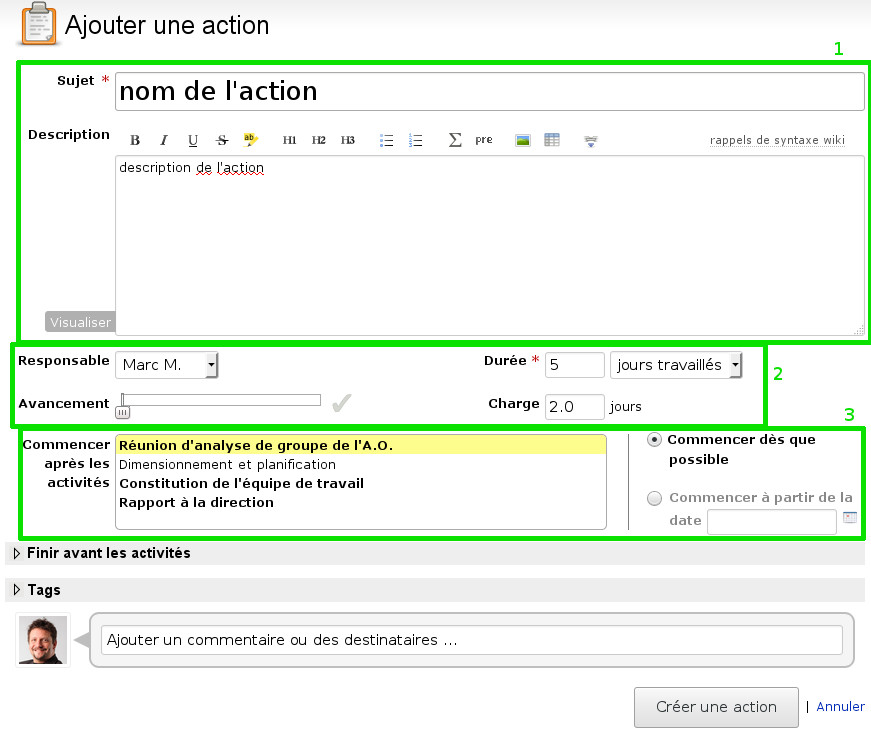
- [zone 1]: description of the action
- [zone 2]: attribution of the assignee / attribution of the duration / monitoring the progress of completion / assignment of a load (Optional)
- [zone 3]: automatic scheduling by specification of dependencies (left) / manual scheduling by specifying a start date (right)
Generally, it is desirable to notify the creation of action to his assignee by email, and possibly some other coworkers. To do so, simply use the comment box at the bottom of the action, and AtikTeam will take care of broadcasting.
Events
Events are simple planning elements defined by their first day and their last day.
Construct the structure of a project
The structure of a project looks like a tree. To build your project, you can start to create phases and then insert other phases (if necessary), actions, or events. It is important that phases do not remain empty, as they must always contain some events or actions.
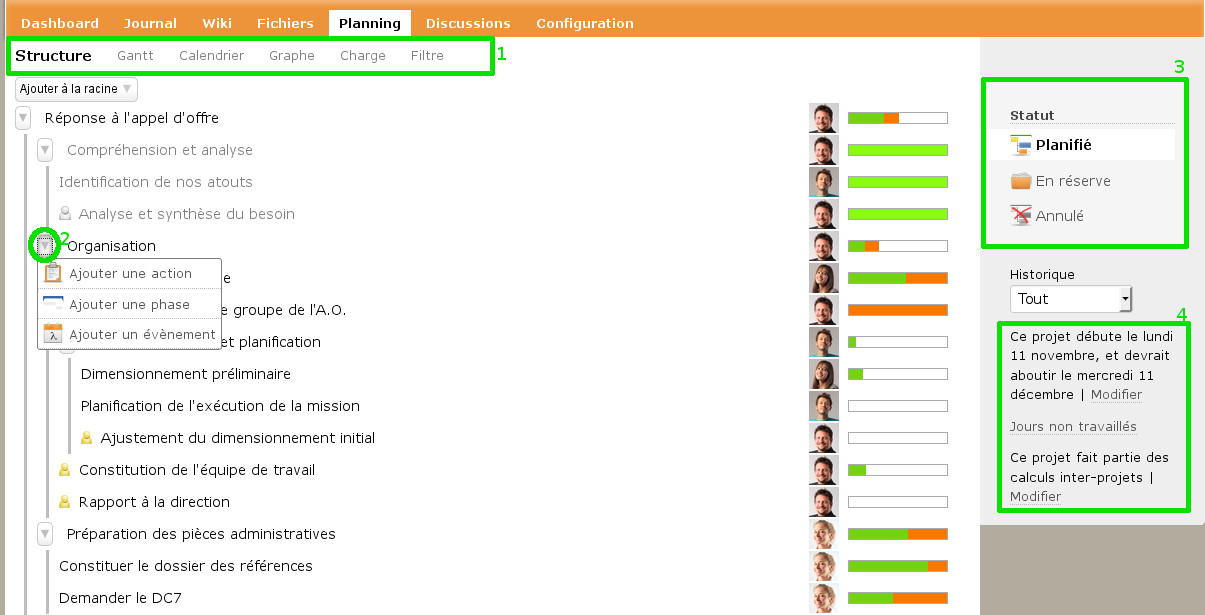
- [zone 1]: planning and monitoring tools
- [zone 2]: setup of the planning structure by creating phases, actions and events
- [zone 3]: access to the three planning spaces (actualy planned, reserved for optional slice, and canceled for withdrawn elements)
- [zone 4]: setup the start date of the project / setting of the calendar of the days not worked (weekends, days holidays, closing days, holidays etc.) / inclusion in the inter-projects indicators
Scheduling
The scheduling defines the order and the calendar arrangement of planning elements. It is possible to proceed manually in special cases, however it is strongly recommended to use automatic scheduling in the general case.
Principle of manual scheduling
Manual scheduling implies that you enter manually for each element of the schedule the start and end dates. Through consequently, unforeseen management such as delays, blockages, slips, holidays etc. must be fully managed by hand, which is tedious and represents a risk of error.
Automatic scheduling with AtikTeam
To avoid this tedious work, AtikTeam can calculate scheduling automatically based on key data that you provide. This data is as follows:
- for each action or each phase you can choose a list of dependencies. These are other planning activities, constituting prerequisites that must be completed before you can start this action or phase
- for each action or event, the author must specify a duration, for example “5 worked days”
- coworkers can declare their possible unavailabilities (holidays…) so that the planning engine can integrates them into the planning.
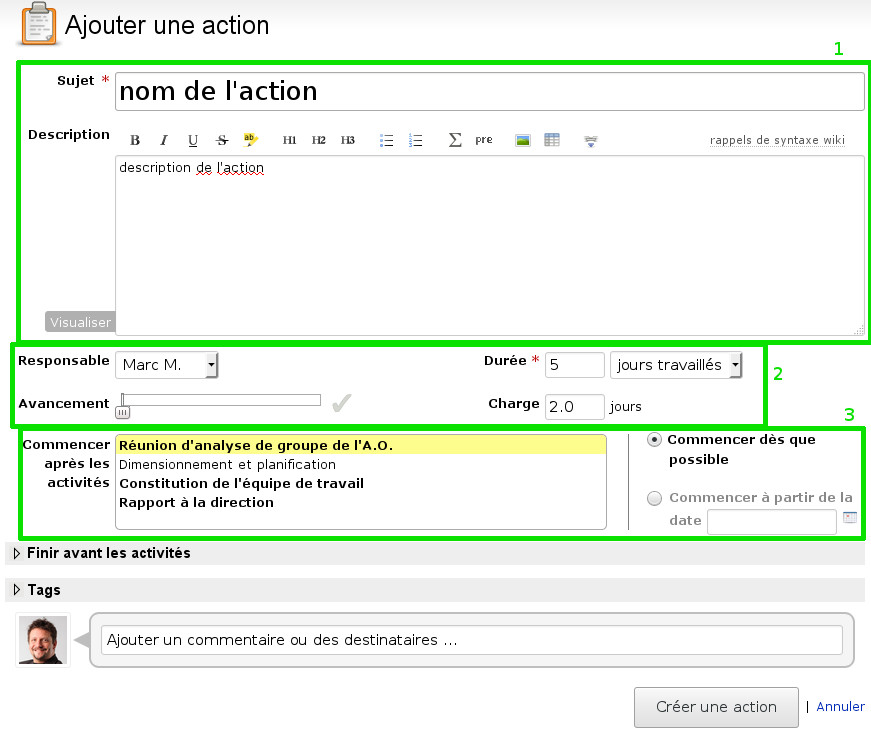
- [zone 3]: On the left you pick up dependencies, IOW phases and actions that must be completed before starting the current action. The menu is dynamic, and is automatically reduced according to your choices. For example, if B depends upon A, and you select B, then A disappears because this selection is implied by B.
Thus, it is possible to build a complete schedule without having to enter a single date, outside the launch date of the project (see below). Indeed, the interdependencies between phases and actions, their durations, as well as the holidays of employees, will be enough for the calculation engine to establish a schedule of optimal achievement and help you meet all the requirements of your project.
The only mandatory date is the launch date of the project. It appears in the right column of the structure view [see Structure page: zone 4] and can be changed to any time.
Mind that according to the principles of Work Breakdown Structure, relations between the elements of the planning (phase, action, event) are only possible at the same hierarchical level in the structure of the project. It is not possible, and for good reasons, to make cross links between elements of the planning which are not in the same hierarchical siblings (elements having the same parent). Note that this is not blocking at all, as it is always possible to organize a schedule according to this rule, and this gives better results in terms of organization and follow-up.
Casual use of manual scheduling
There may be situations for which you wish to choose manually the start date of your phase or action, rather than let AtikTeam automatically deduce it. In this case you can use a special field that allows you to choose from which day the activity should begin. Warning, when you go in manual mode, dates will not be updated automatically if planning changes.
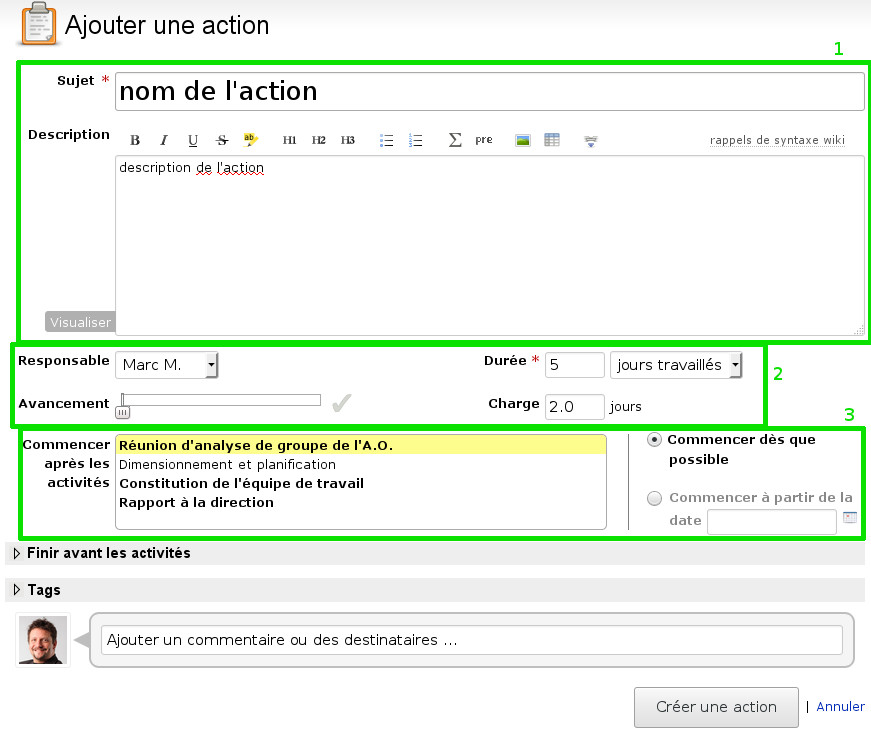
- [zone 3]: On the right, if you select “Start from this date”, you switch to manual scheduling.
Filling in holidays
From the structure view, click on the button “Vacations” on the right ([see Structure page / zone 4]) to fill in your organization, your project, or your own vacations. They will be leveraged for automatic calculation of scheduling.
How to explore your project
Plan
Structuring you project and using automatic scheduling allows to break down, allocate and inter-link elements to achieve a realistic and optimal planning.
In case of change in the schedule (advance, slipage, new batch), just changing the duration in the element concerned (for example the action) is sufficient. If automatic scheduling is enabled, the entire schedule is recalculated automatically
Communicate
Employees can change the properties directly on elements to reflect an unexpected event, ask for help or communicate information. The evolutions and discussions remain attached to activity, and will be relayed by email to interested parties if need. For that, use the part dedicated to the discussion in the actions.
Follow the progress
A Gantt chart, a calendar, and a run chart are calculated automatically from your planning. They allow to quickly visualize the general organization as well as the details of your project, and to follow the progress.
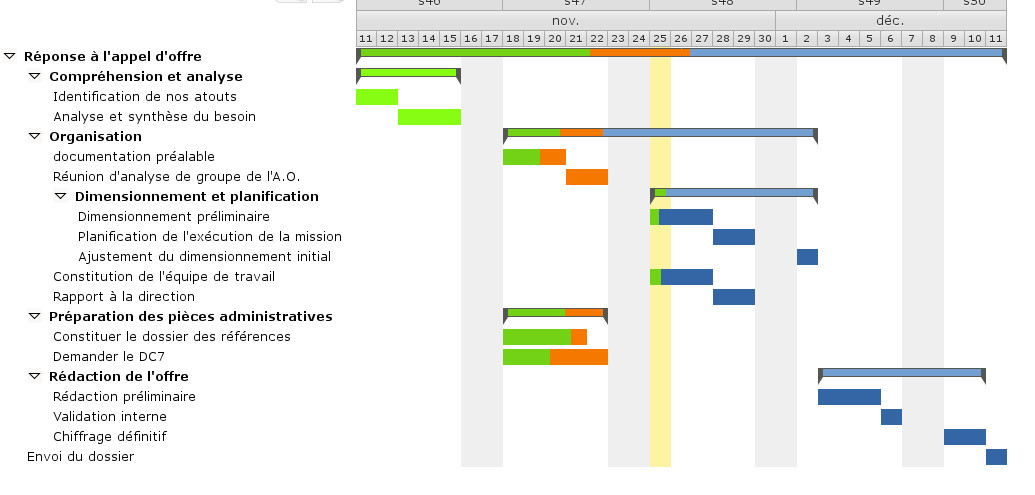
As the job progresses, workers will have to report their progress on the actions, to indicate the achievement rate, so that the Gantt chart reflects overall progress dynamically.
The calendar can be connected to your usual calendar management software, Outlook, iCal, Android etc. To do this, use the link “ICS format” at the bottom of the calendar.
Load plan
An aggregated load plan, detailed by worker, allows you to know at a glance the occupation of employees for the current project. The load rate is given as a percentage, 100% meaning an optimal load.
See also “overall load”, from the top projects menu.


